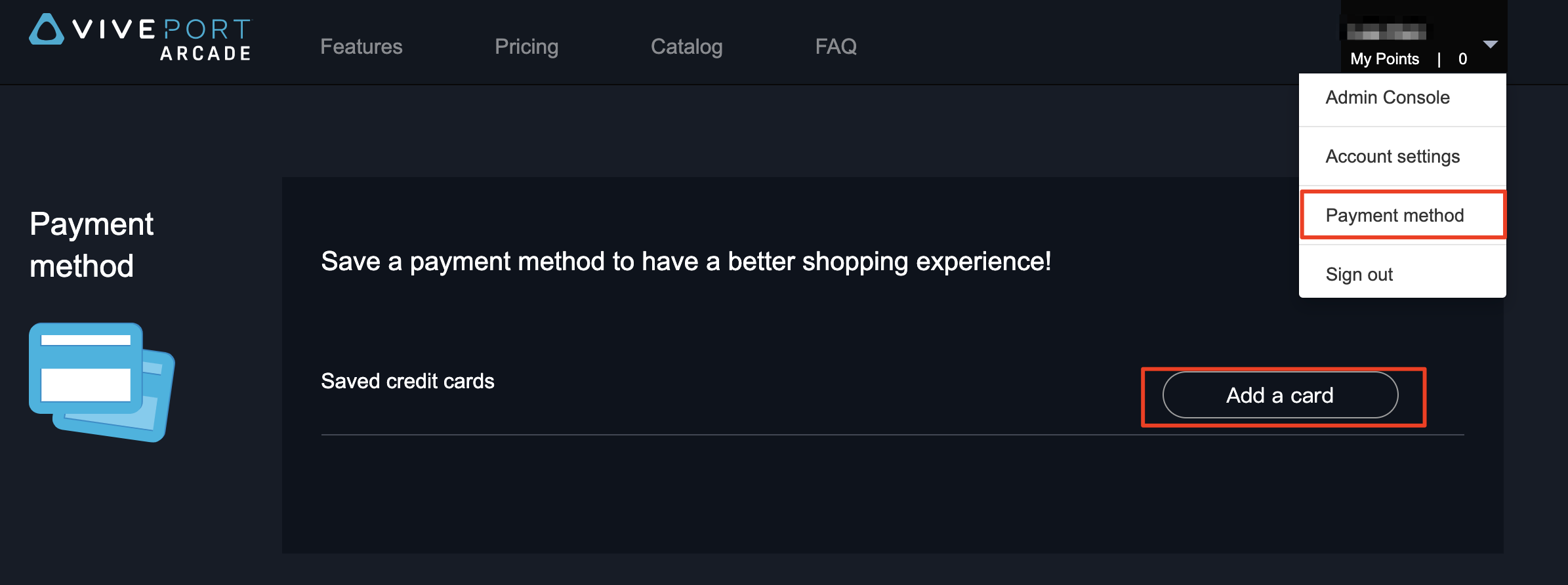In order to provide consistent and improved service, VIVEPORT Arcade is merging Arcade account service with HTC Account. Arcade Users will receive account migration notification when logging into VIVEPORT Arcade Portal starting March 19th, with dates varying by region. All Arcade account data will be merged to your HTC account for better service.
Follow the step-by-step guide below to finish the account migration.
NOTE1: Arcade account and HTC account are one-to-one relationship and cannot be altered after. Please confirm the accounts that you use are correct in the account migration process.
NOTE2: Only HTC native account can be used for the account migration. Social account (i.e. Google, Facebook, Steam, etc) can not be used for the migration.
NOTE3: The payment credential will not be migrated to the new HTC account, payment for the new HTC account have to be set for the new account for purchasing Arcade points and monthly license. Please set the payment method in https://arcade.viveport.com/paymentmethod after logged in with new HTC account.
Step 1:
Click the Login Arcade Business Account button and login your current Arcade Business account to start the migration process. 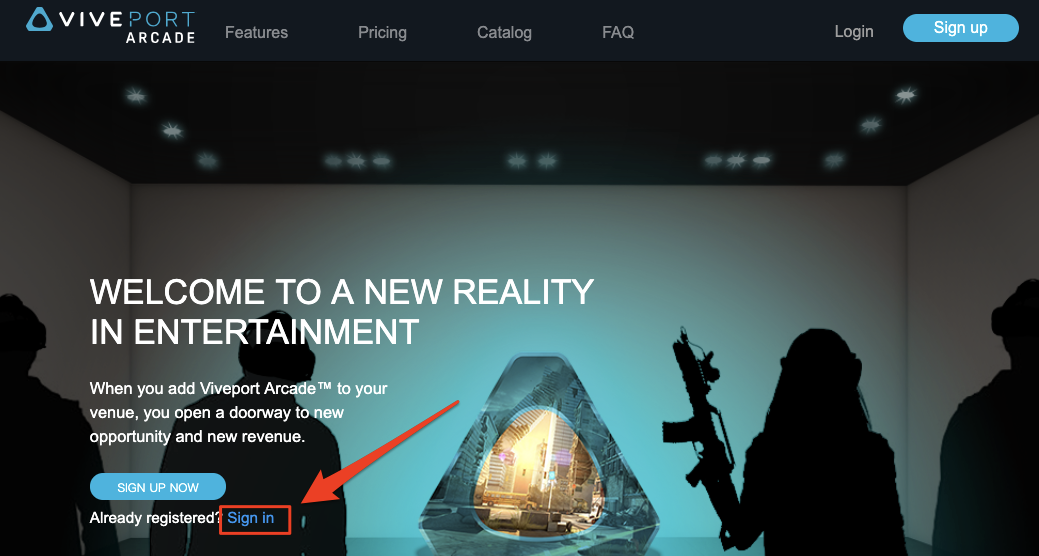
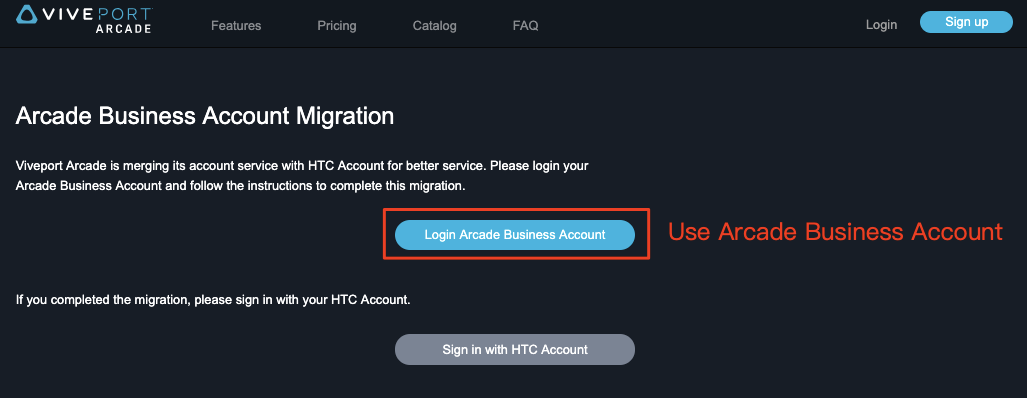
If you finished the account migration process, sign in with HTC Account button and login with the HTC account that migrated.
Step 2:
After you log in with your current Arcade account, you can select the HTC account you want from the provided list if you have logged in with the HTC Account on the same browser before.
Otherwise please use SIGN IN on the left if you already have HTC account, or use SIGN UP for creating a new HTC account.
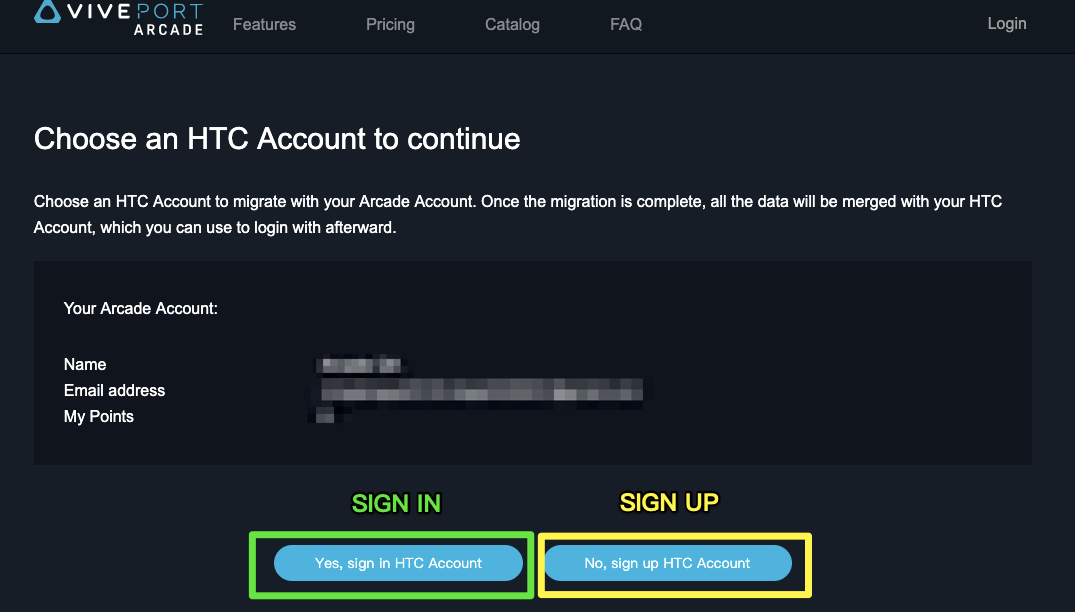
NOTE: Only HTC native account can be used for the account migration. Social account (i.e. Google, Facebook, Steam, etc) can not be used for the migration.
The sign in and sign up page will be a popup page, please do not close the original arcade portal page during sign in/sign up.
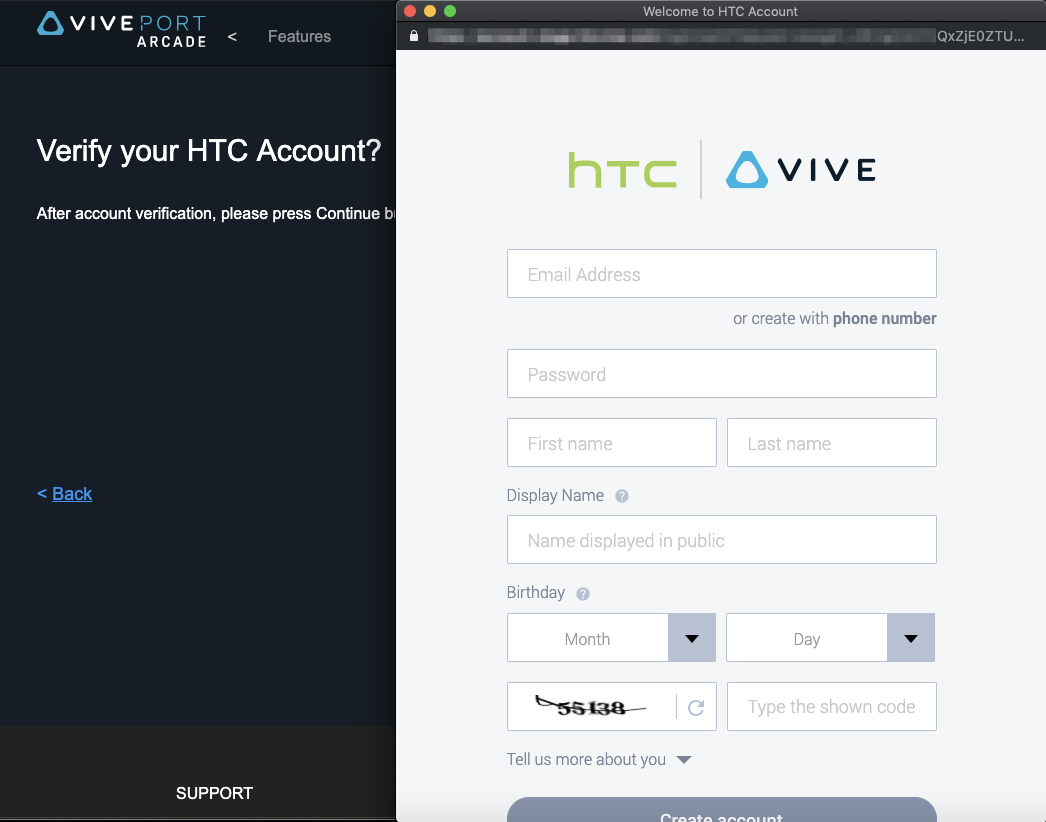
Once you finish the sign up and the email verification, click Continue to proceed the process.
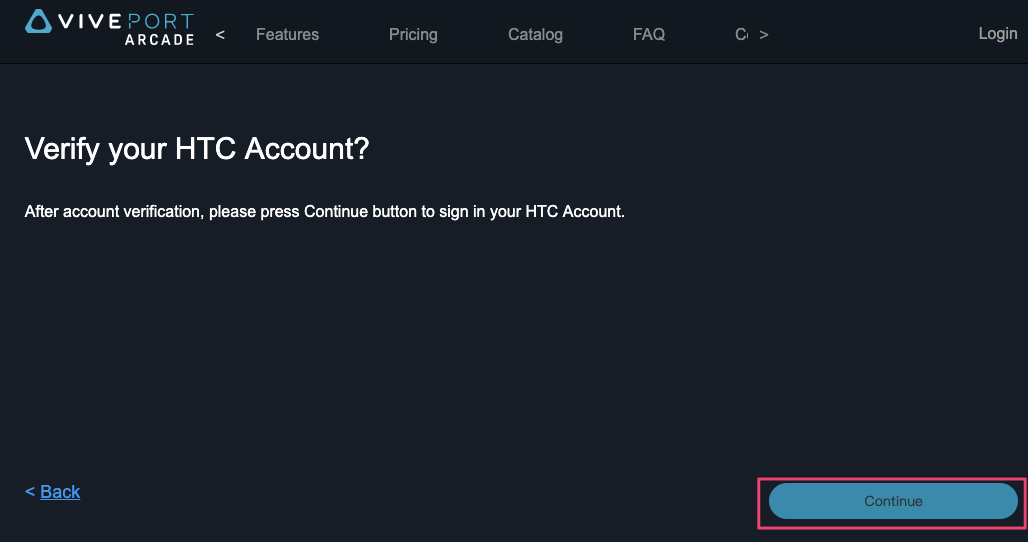
If the sign up is not finished and logged in, you can also click Continue to login another account or start the sign up process again.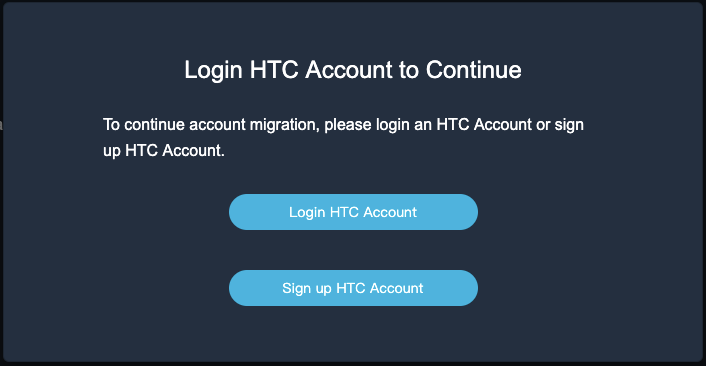
Step 3.
Once you logged in with your HTC account, it will show the migration confirmation. Please confirm if the applied Arcade/HTC accounts are correct, fill in the company enterprise information fields and click the Migrate Account button to finish the migration process.
NOTE1: Arcade account and HTC account are one-to-one relationship and cannot be altered after. Confirm the accounts that you use are correct before you submit.
NOTE2: The payment credential will not be migrated to the new HTC account, payment for the new HTC account have to be set for the new account for purchasing Arcade points and monthly license. Please set the payment method in https://arcade.viveport.com/paymentmethod after logged in with new HTC account.
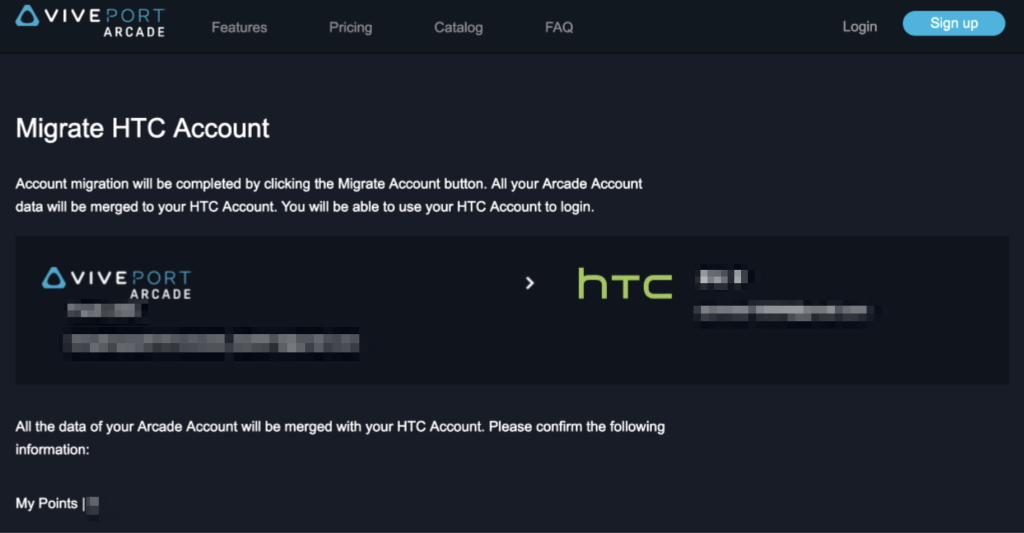
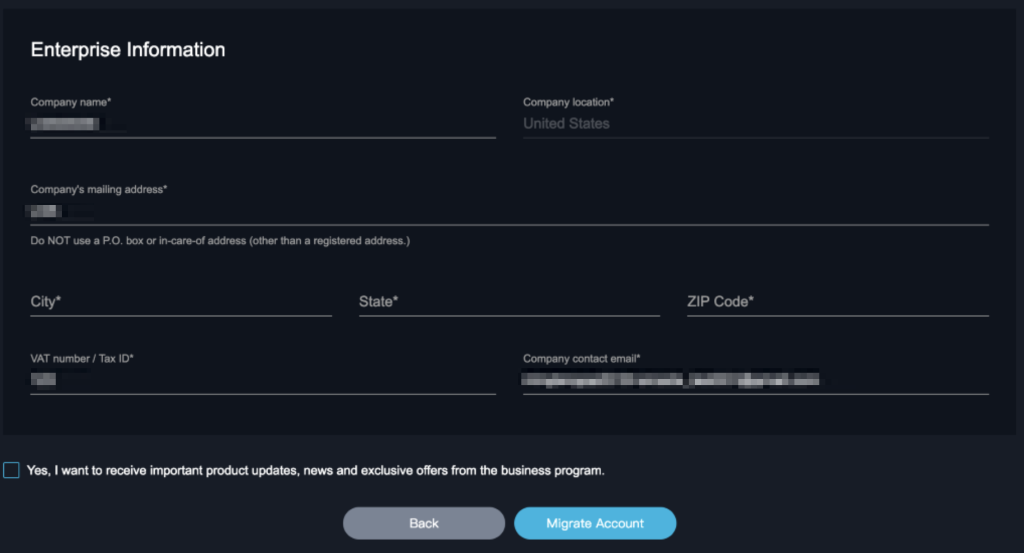
Step 4.
You will see the Migration Success notification once it’s done.
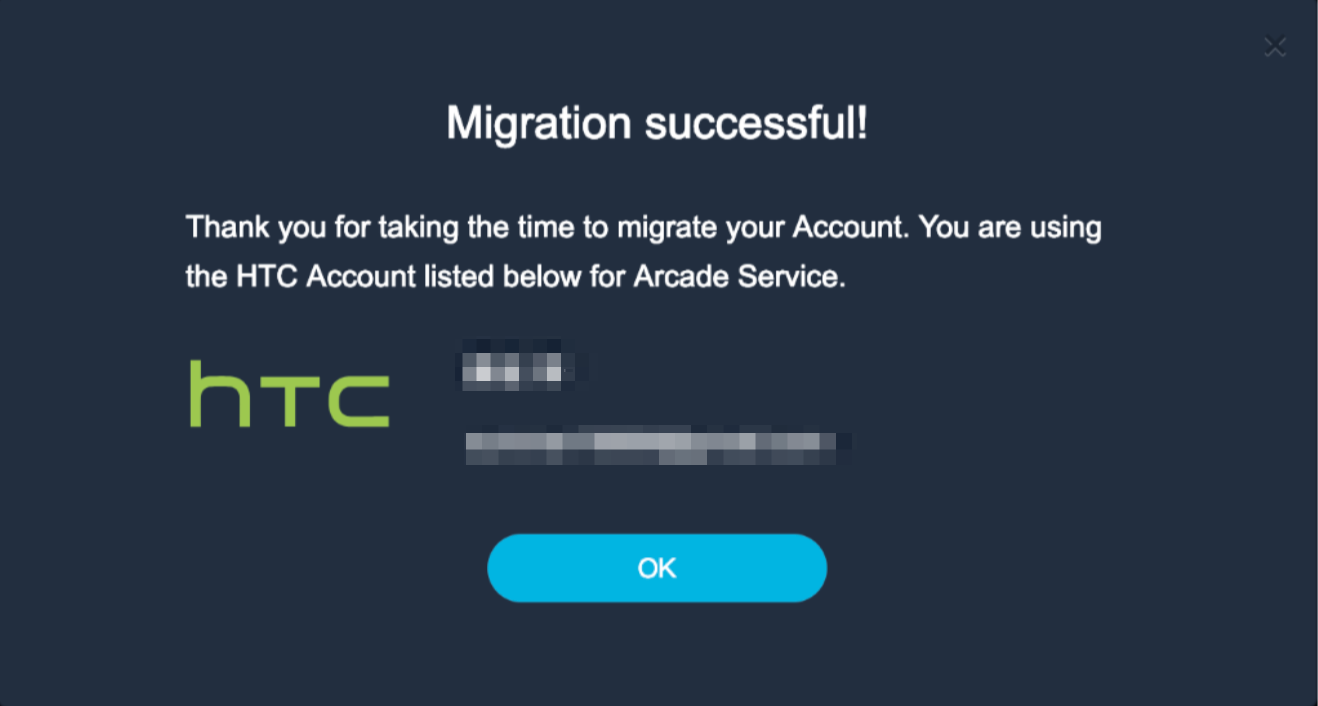
Step 5.
Going forward, select Sign in with your HTC Account to login the Arcade portal.
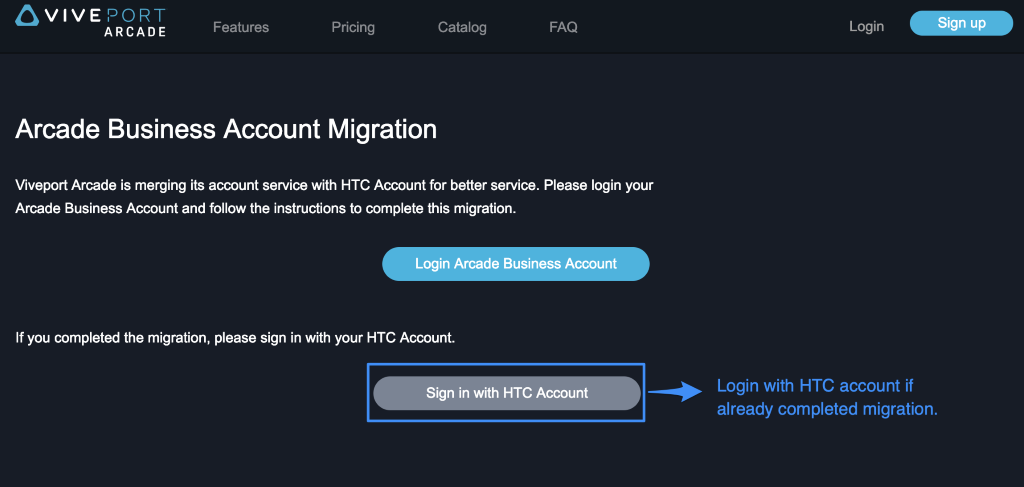
Step 6.
Due to the payment credential will not be migrated to the new HTC account, payment for the new HTC account have to be set for the new account for purchasing Arcade points and monthly license.
Please set the payment method in https://arcade.viveport.com/paymentmethod after logged in with new HTC account.