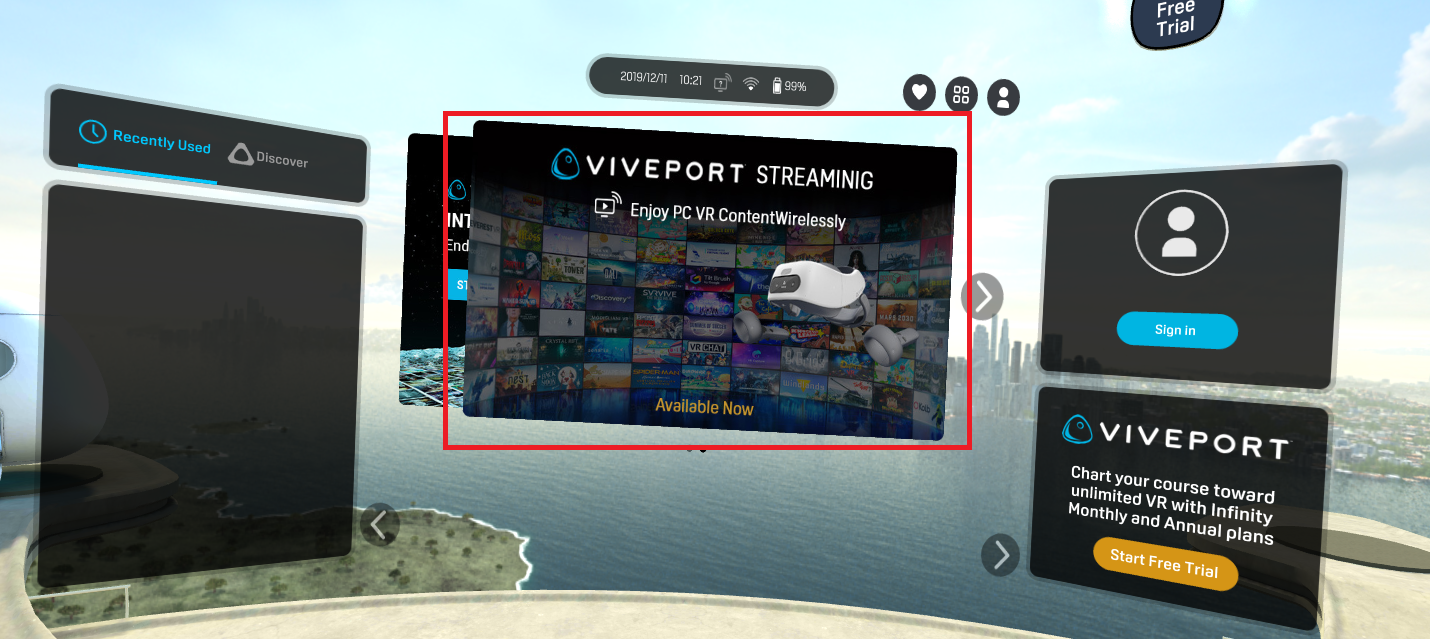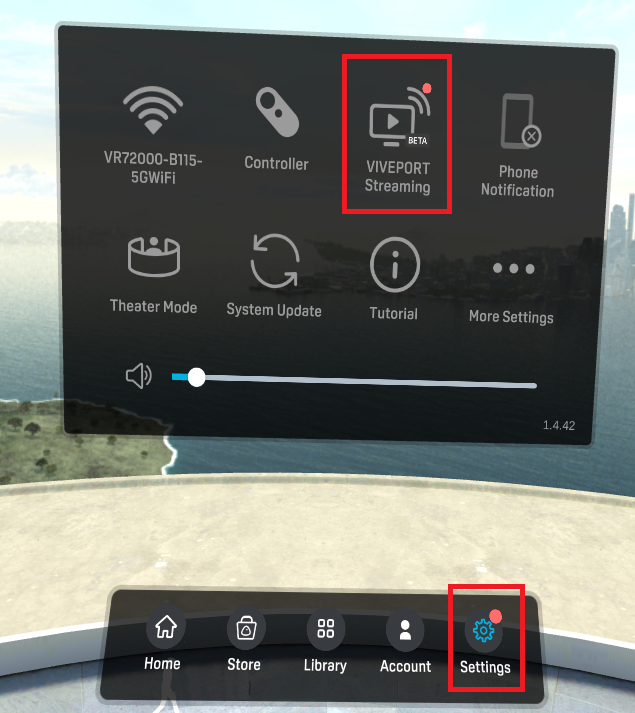Use the following steps to find the VIVEPORT Streaming feature while wearing your VIVE Focus Plus:
- Start at the Home screen
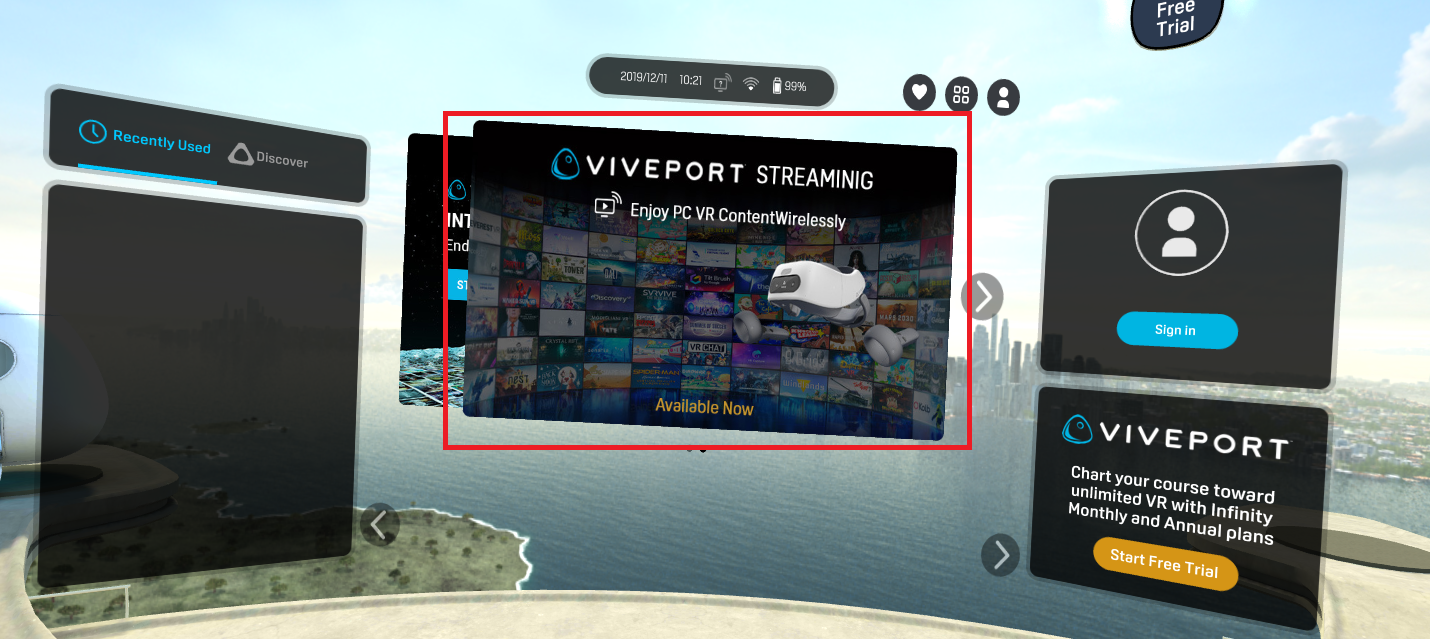
- Click the VIVEPORT Streaming icon in the task bar

- You may also find the program from the Settings menu
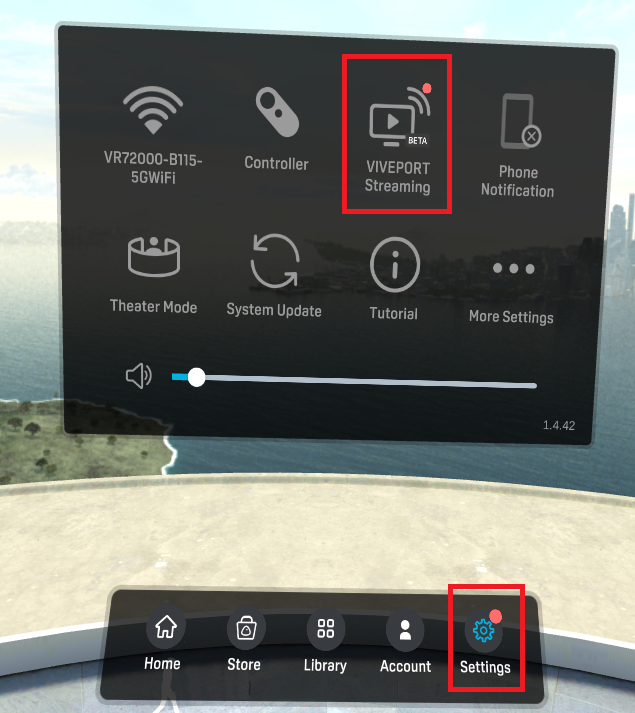
Use the following steps to find the VIVEPORT Streaming feature while wearing your VIVE Focus Plus: